iOS Feature Flag Examples
In our iOS feature flag tutorial, we implemented a simple feature flag that could be turned on and off. In the real world, many feature flag use cases have more nuance than this. This document will walk through some common examples of using feature flags in iOS Swift with some of those more advanced use cases in mind.
We built multiple features into Unleash, an open-source feature flag platform, to address the complexities of releasing code and managing feature flags along the way. This tutorial will explore the following:
- Gradual Rollouts for iOS Apps
- Canary Deployments in iOS
- A/B Testing in iOS
- Feature Flag Analytics and Reporting in iOS
- Feature Flag Audit Logs in iOS
- Change Management & Feature Flag Approvals in iOS
- Flag Automation & Workflow Integration for iOS Apps
Gradual Rollouts for iOS Apps
It’s common to use feature flags to roll out changes to a percentage of users. Flags allow you to monitor your application and infrastructure for undesired behavior (such as errors, memory bottlenecks, etc.) and to see if the changes improve the outcomes for your application (to increase sales, reduce support requests, etc.)
Doing a gradual rollout for a iOS-based application with Unleash is very straightforward. To see this in action, follow our How to Implement Feature Flags in iOS tutorial.
Once you have completed the tutorial, you can modify the basic setup to adjust the percentage of users who experience this feature with a gradual rollout. The experience that the user is exposed to is cached for consistency.
Navigate to the Gradual Rollout form in Unleash by using the "Edit strategy" button.
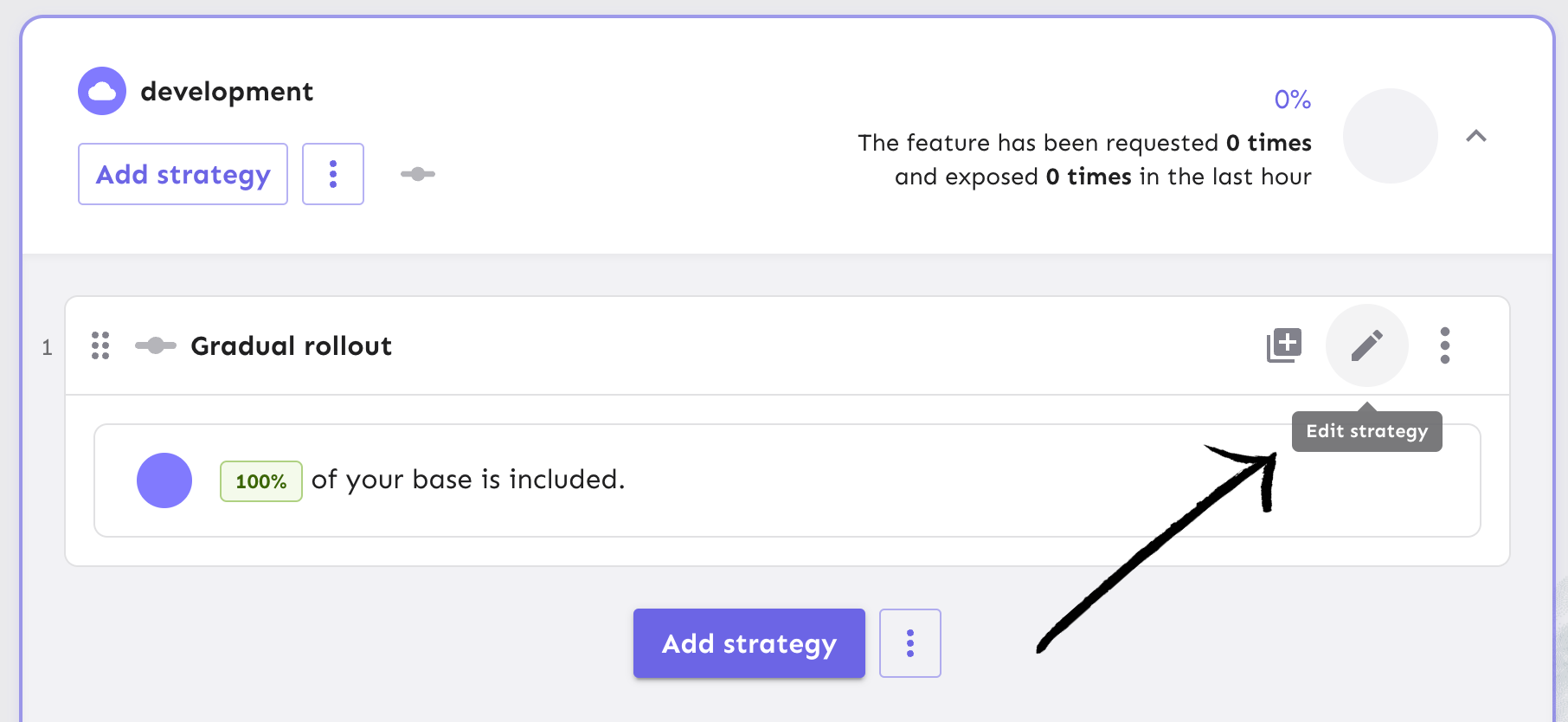
Adjust the percentage of users to 50% or whichever value you choose, and refresh your app in the browser to see if your user has the new feature experience.
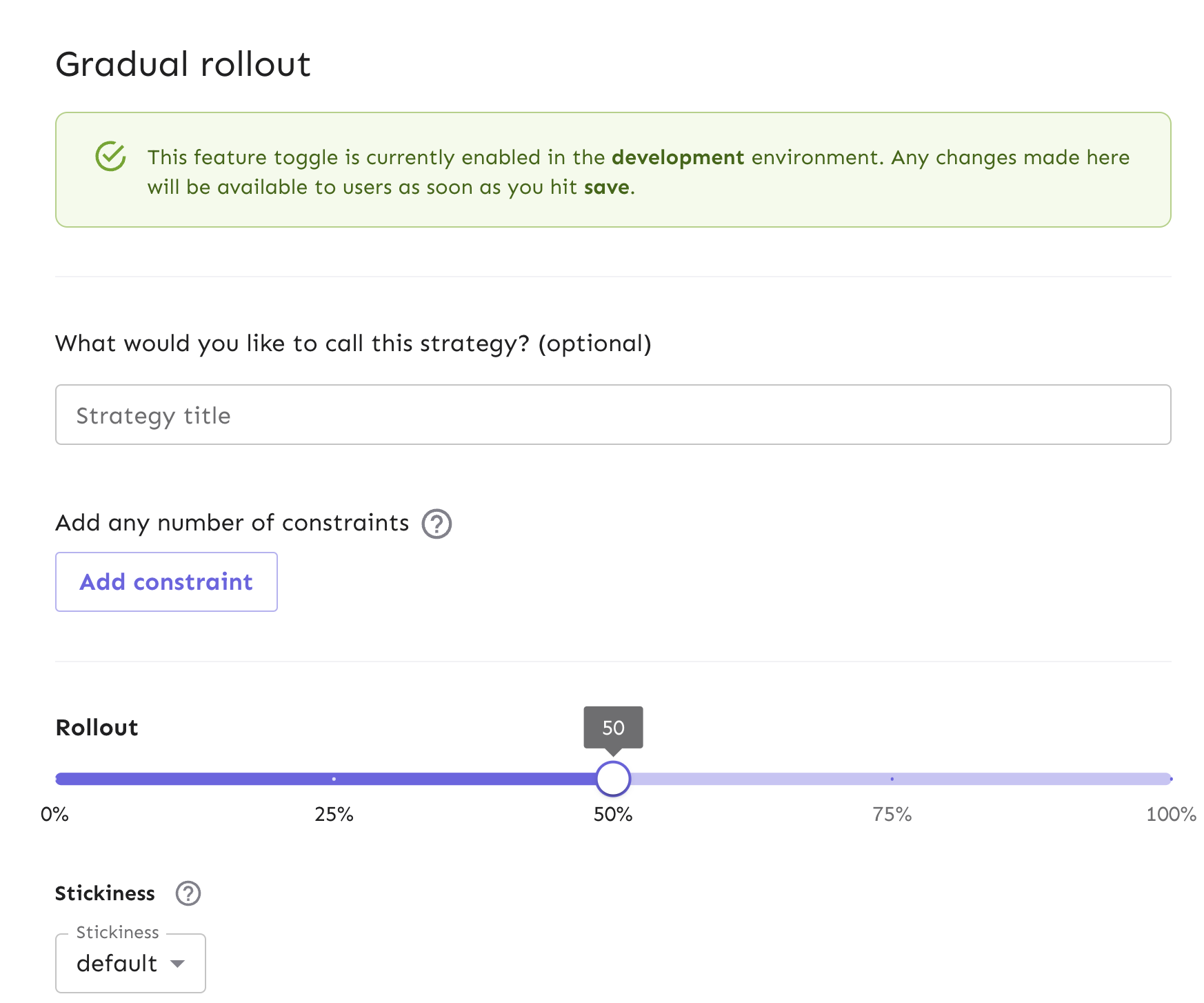
You can achieve this same result using our API with the following code:
curl --location --request PUT 'http://localhost:4242/api/admin/projects/default/features/tempUnit/environments/development/strategies/{STRATEGY_ID}' \
--header 'Authorization: INSERT_API_KEY' \
--header 'Content-Type: application/json' \
--data-raw '{
"name": "flexibleRollout",
"title": "",
"constraints": [],
"parameters": {
"rollout": "50",
"stickiness": "default",
"groupId": "tempUnit"
},
"variants": [],
"segments": [],
"disabled": false
}'
Learn more about gradual rollouts in our docs. Also, learn more about our API for creating a new strategy for your flag.
Canary Deployments in iOS
What is a canary deployment?
Canary deployments are a foundational approach for deploying new software versions with high confidence and low risk by exposing the new version to a limited audience. Canary releases are a way to test and release code in different environments for a subset of your audience, which determines which features or versions of the platform people have access to.
Why use canary deployments?
Canary deployments are a safer and more gradual way to make changes in software development. They help find any abnormalities and align with the agile process for faster releases and quick reversions.
How to leverage feature flags for canary deployments in iOS?
Feature flags provide the same benefits as canary deployments but with more granular control:
Precisely target specific user segments for feature rollouts.
Maintain session consistency (stickiness) if needed.
Test multiple features independently on different user groups simultaneously.
With feature flags, you can separate feature releases from deployments.
Often, canary deployments are managed at the load balancer level while feature flags act at the application level. In some instances, rolling out groups of features together behind a feature flag can serve the purpose of a canary deployment.
Unleash has a few ways to help manage canary deployments for iOS apps at scale:
Using a gradual rollout (which we implemented in a previous section) would be a simple use case but would reduce the amount of control you have over who gets the new feature.
Using either constraints or segments (which are a collection of constraints) for a subset of your users to get the new feature vs. the old feature, for more control than a gradual rollout
Strategy variants are used to do the same canary deployment, but can be scaled to more advanced cases. For example, if you have 2+ new features and are testing to see if they are better than the old one, you can use variants to split your population of users and conduct an A/B test with them.
Let’s walk through how to utilize strategy constraints in our iOS app through the Unleash platform.
Configure strategy constraints for canary deployments
We will build a strategy constraint on top of our existing gradual rollout strategy. This will allow us to target a subset of users to rollout to.
In Unleash, start from the feature flag view and edit your Gradual Rollout strategy from your development environment.
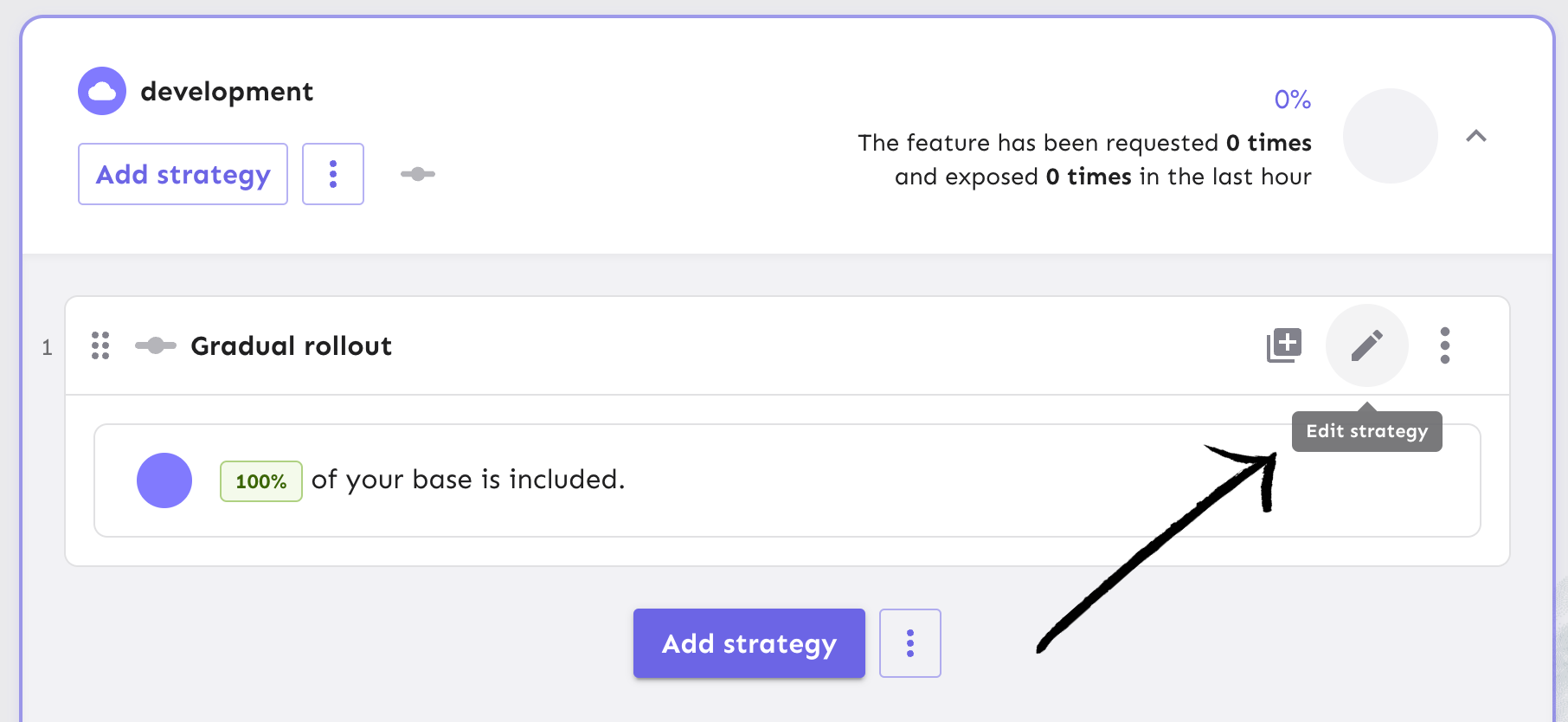
This will take you to the gradual rollout form. Click on the ‘Add constraint’ button.
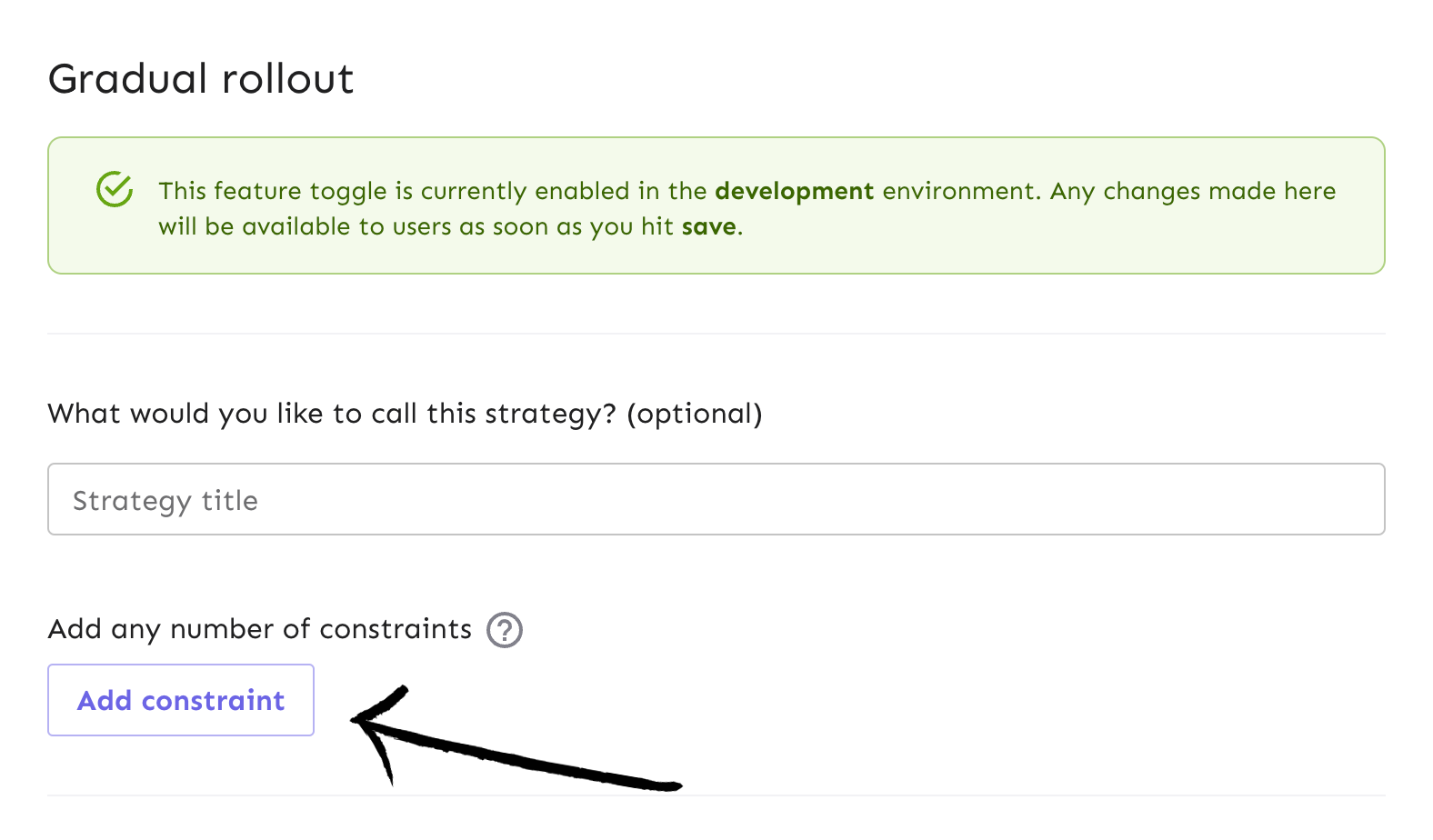
Let’s say we are experimenting with releasing a dynamic temperature unit conversion feature for a limited time, where users of the Open Meteo app will see Fahrenheit unit if their region is US and Celsius otherwise. We want to release it to all users, capture some usage data to compare it to the old experience, and then automatically turn it off.
We can configure the constraint in the form to match these requirements:
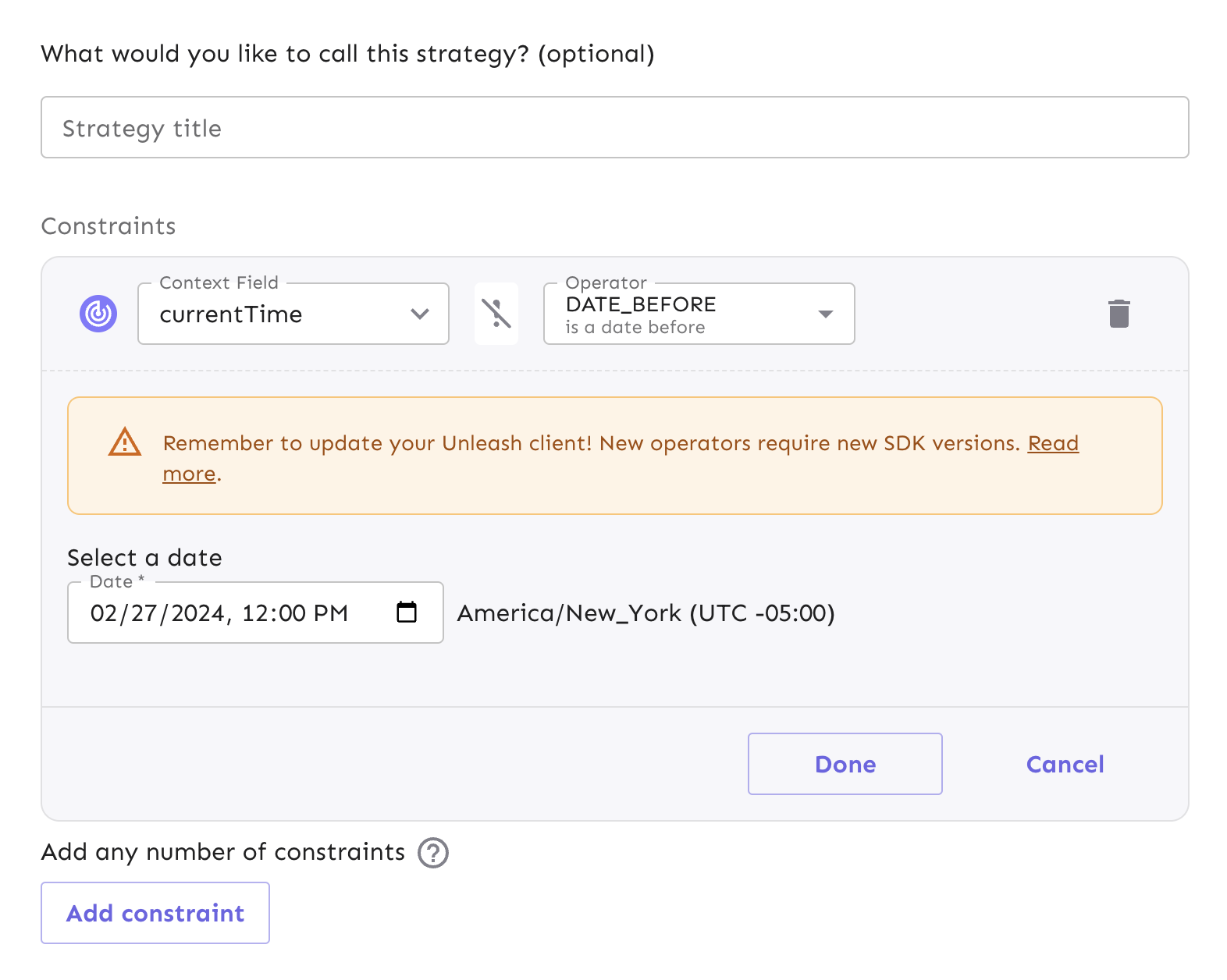
- The context field is set to currentTime
- The operator is set to DATE_BEFORE
- The date time is set to any time in the future
Once you’ve filled out the proper constraint fields, click ‘Done’ and save the strategy. Your release process is now configured with a datetime-based strategy constraint.
Alternatively, you can send an API command to apply the same requirements:
curl --location --request PUT 'http://localhost:4242/api/admin/projects/default/features/tempUnit/environments/development/strategies/806ebcbd-bb03-4713-8081-7dca3905e612' \
--header 'Authorization: INSERT_API_KEY' \
--header 'Content-Type: application/json' \
--data-raw '{
"name": "flexibleRollout",
"title": "",
"constraints": [
{
"value": "2024-02-27T17:00:00.000Z",
"values": [],
"inverted": false,
"operator": "DATE_BEFORE",
"contextName": "currentTime",
"caseInsensitive": false
}
],
"parameters": {
"rollout": "50",
"stickiness": "default",
"groupId": "tempUnit"
},
"variants": [],
"segments": [],
"disabled": false
}'
Read our documentation for more context on the robustness of strategy constraint configurations and use cases.
A/B Testing in iOS
A/B testing is a common way for teams to test out how users interact with two or more versions of a new feature that is released. At Unleash, we call these variants.
We can expose a particular version of the feature to select user bases when a flag is enabled. From there, a way to use the variants is to view the performance metrics and see which is more efficient.
We can create several variations of this feature to release to users and gather performance metrics to determine which one yields better results. While teams may have different goals for measuring performance, Unleash enables you to configure strategy for the feature variants within your application/service and the platform.
In Unleash, navigate to the feature flag's strategy and edit the strategy.
Note: We won’t use any particular payload from these variants other than their default returned objects. For this example, we can keep the variant at 50% weight for each variant, meaning there is a 50% chance that a user will see one icon versus the other. You can adjust the percentages based on your needs, such as making one icon a majority of users would see by increasing its weight percentage. Learn more about feature flag variant properties.
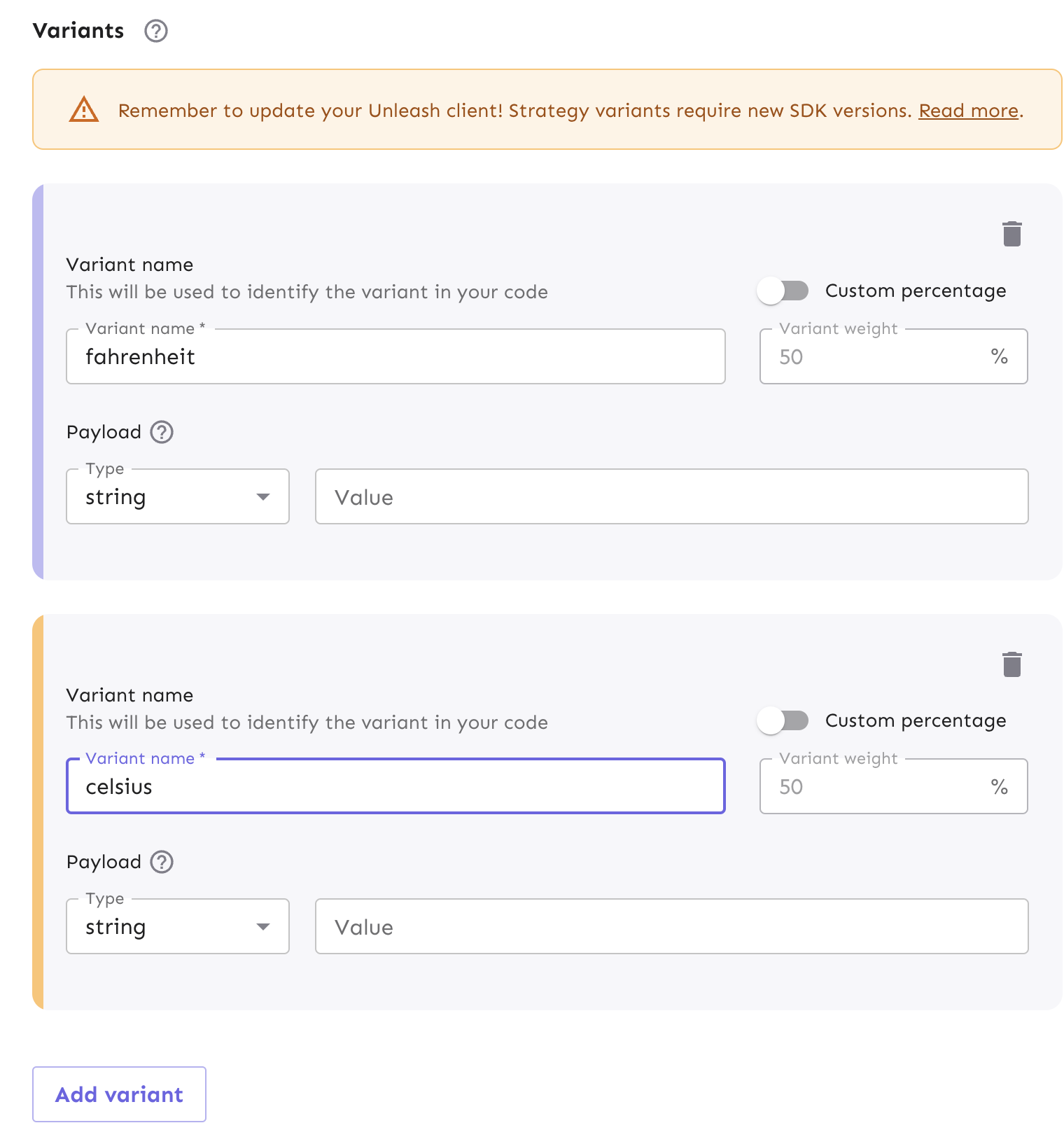
Once you click 'Save strategy' at the bottom of the form, your view will display the list of variants in the development environment with their respective metadata.
Alternatively, we can create new variants via an API command below:
curl --location --request PATCH 'http://localhost:4242/api/admin/projects/default/features/tempUnit/environments/development/variants' \
--header 'Authorization: INSERT_API_KEY' \
--header 'Content-Type: application/json' \
--data-raw '[
{
"op": "replace",
"path": "/1/name",
"value": "fahrenheit"
},
{
"op": "replace",
"path": "/0/name",
"value": "celsius"
}
]'
Now that we have configured our feature flag variants, we can reference them in the iOS code.
func handleUpdate () {
let isEnabled = unleash.isEnabled(name: "tempUnit")
print(isEnabled)
var celsiusUnit = unleash.getVariant(name: "celsius")
var fahrenheitUnit = unleash.getVariant(name: "fahrenheit")
if celsiusUnit.enabled {
print(celsiusUnit)
// manipulate weather api query to use celsius
} else {
print(fahrenheitUnit)
// manipulate weather api query to use fahrenheit
}
}
We have successfully configured our flag variants and implemented them into our iOS app for A/B testing in our development environment. Next, we can take a look at how Unleash can track the results of A/B testing and provide insights with data analytics.
Feature Flag Analytics and Reporting in iOS
Shipping code is one thing, but monitoring our applications is another thing we all have to account for. Some things to consider would be:
- Security concerns
- Performance metrics
- Tracking user behavior
Unleash was built with all of these considerations in mind as part of our feature flag management approach. You can use feature flag events to send impression data to an analytics tool you choose to integrate. For example, a new feature you’ve released could be causing more autoscaling in your service resources than expected and you either can view that in your Analytics tool or get notified from a Slack integration. Our impression data gives developers a full view of the activity that could raise any alarms.
We make it easy to get our data, your application, and an analytics tool connected so you can collect, analyze, and report relevant data for your teams.
Enable feature flag impression data
Let’s walk through how to enable impression data for the feature flag we created from the iOS tutorial and capture the data in our app for analytics usage.
At the flag level in Unleash, navigate to the Settings view. By selecting the edit button, this will take us to the 'Edit feature flag' form.
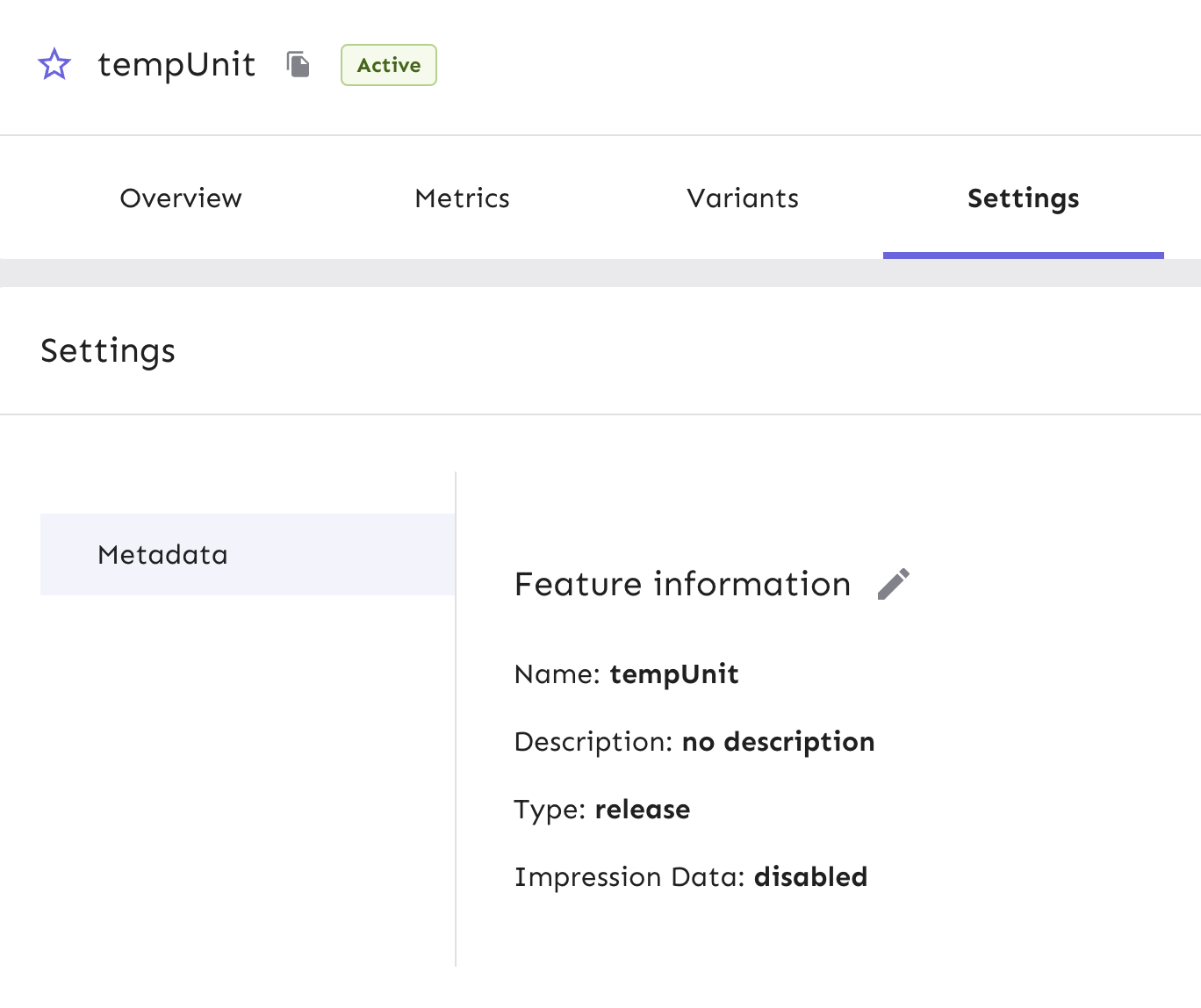
Turn on the impression data and hit 'Save'. Events will now be emitted every time the feature flag is triggered. You can also use our API command to enable the impression data.
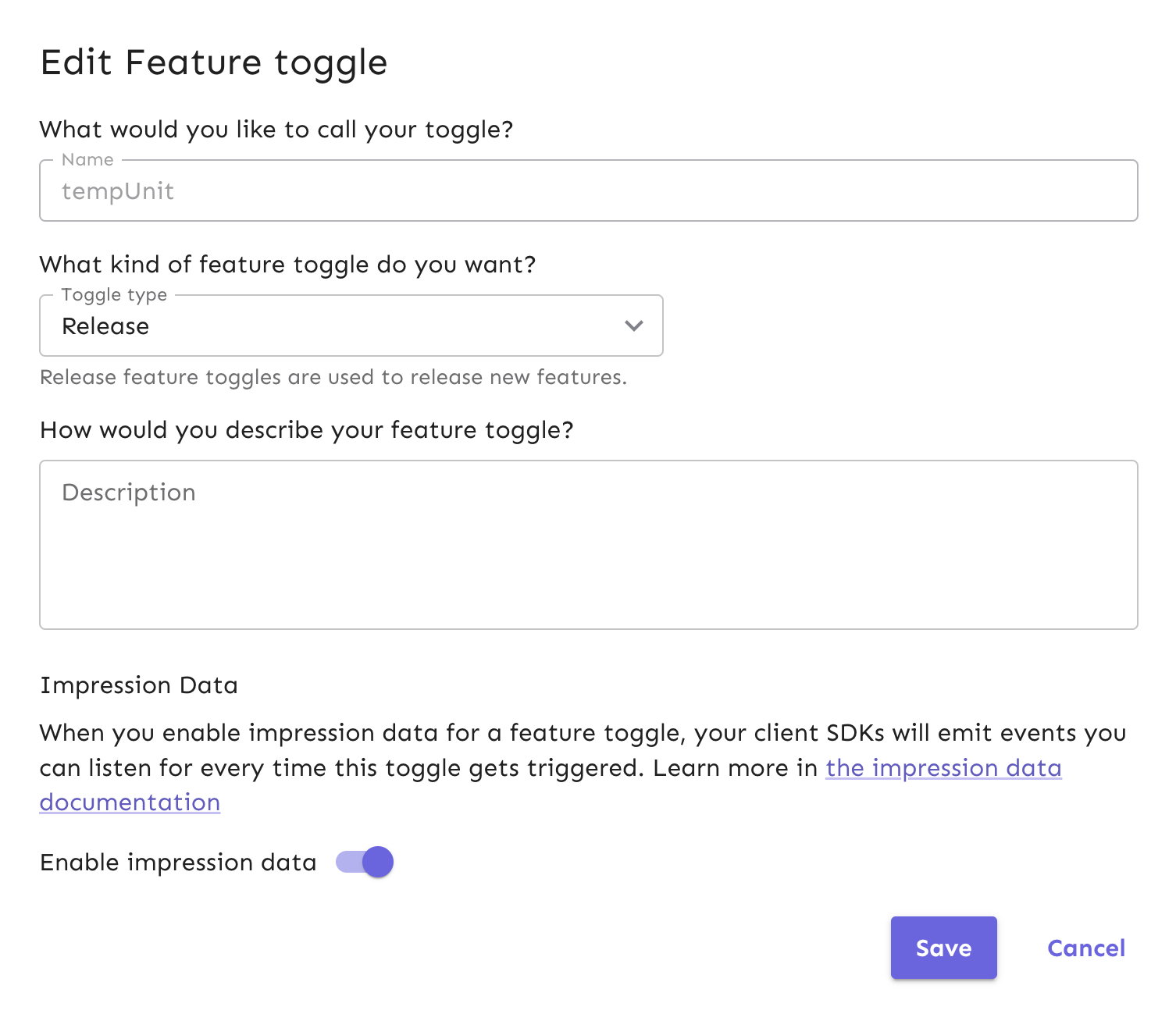
You can also use our API command to enable the impression data:
curl --location --request PATCH 'http://localhost:4242/api/admin/projects/default/features/tempUnit' \
--header 'Authorization: INSERT_API_KEY' \
--header 'Content-Type: application/json' \
--data-raw '[
{
"op": "replace",
"path": "/impressionData",
"value": true
}
]'
Capture impression data for flag analytics
Next, let's configure our iOS app to capture impression events that are emitted when our flag is triggered.
This code snippet starts the Unleash client, checks that our flag is enabled, and then stores impression events for your use.
You can find more information on isEnabled and getVariant in our impression data docs.
Now that the application is capturing impression events, you can configure the correct data fields and formatting to send to any analytics tool or data warehouse you use.
Application Metrics & Monitoring
Under the Metrics tab, you can see the general activity of the Open Meteo app in the development environment over different periods of time. If the app had a production environment enabled, we would also be able to view the amount of exposure and requests the app is receiving over time.
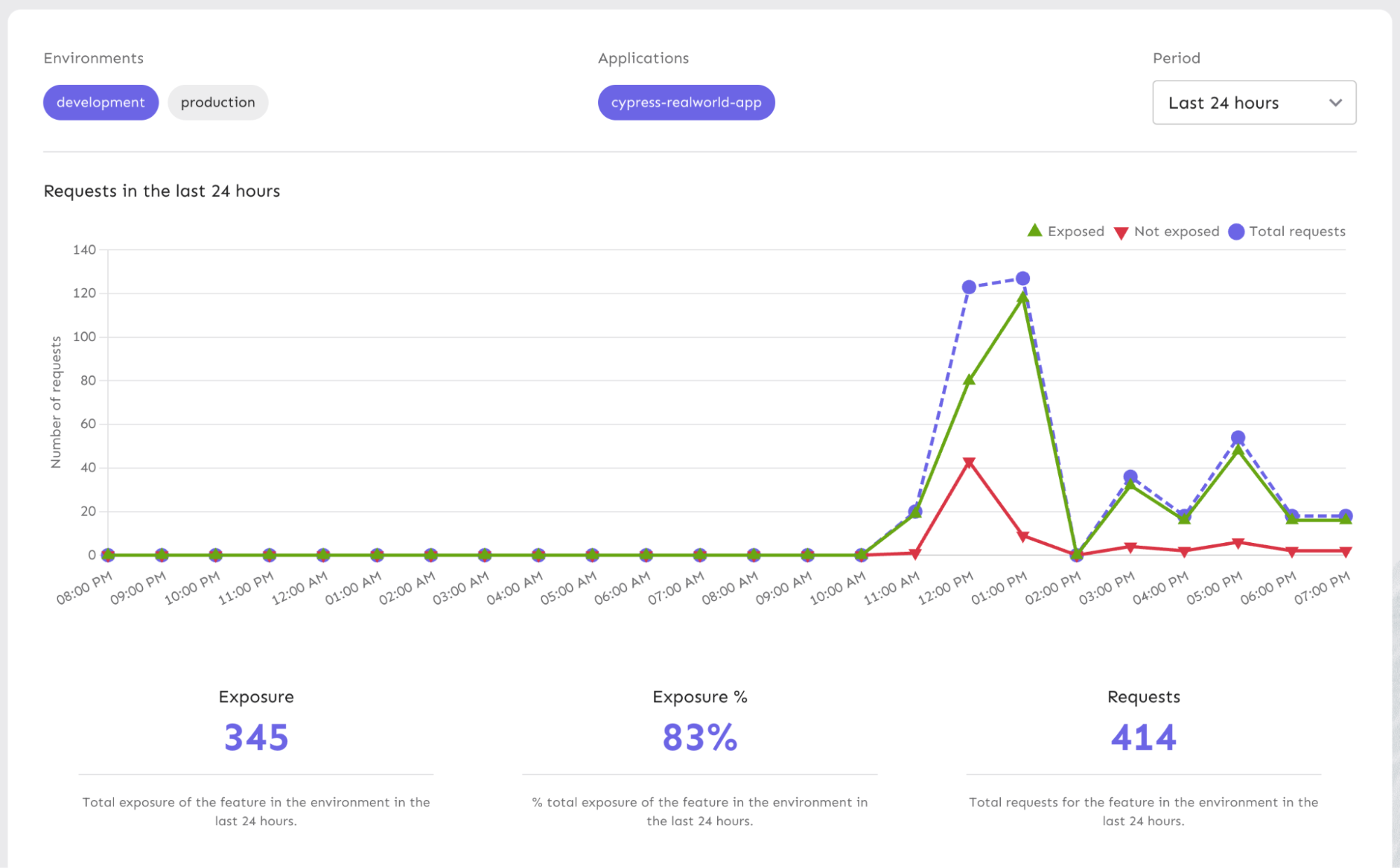
Our metrics are great for understanding user traffic. You can get a better sense of:
- What time(s) of the day or week are requests the highest?
- Which feature flags are the most popular?
Another use case for reviewing metrics is verifying that the right users are being exposed to your feature based on how you’ve configured your strategies and/or variants.
Take a look at our Metrics API documentation to understand how it works from a code perspective.
Feature Flag Audit Logs in iOS
Because a feature flag service controls how an application behaves in production, it can be highly important to have visibility into when changes have been made and by whom. This is especially true in highly regulated environments, such as health care, insurance, banking, and others. In these cases (or similar), you might find audit logging useful for:
- Organizational compliance
- Change control
Unleash provides the data to log any change over time at the flag level and at the project level. Logs are useful for downstream data warehouses or data lakes. Tools like Splunk can help you combine logs and run advanced queries against them.
For our iOS app, we can view events in Event Log to monitor the changes to flag strategies and statuses we have made throughout our examples, such as:
- When the flag was created
- How the gradual rollout strategy was configured
- When and how the variants were created and configured
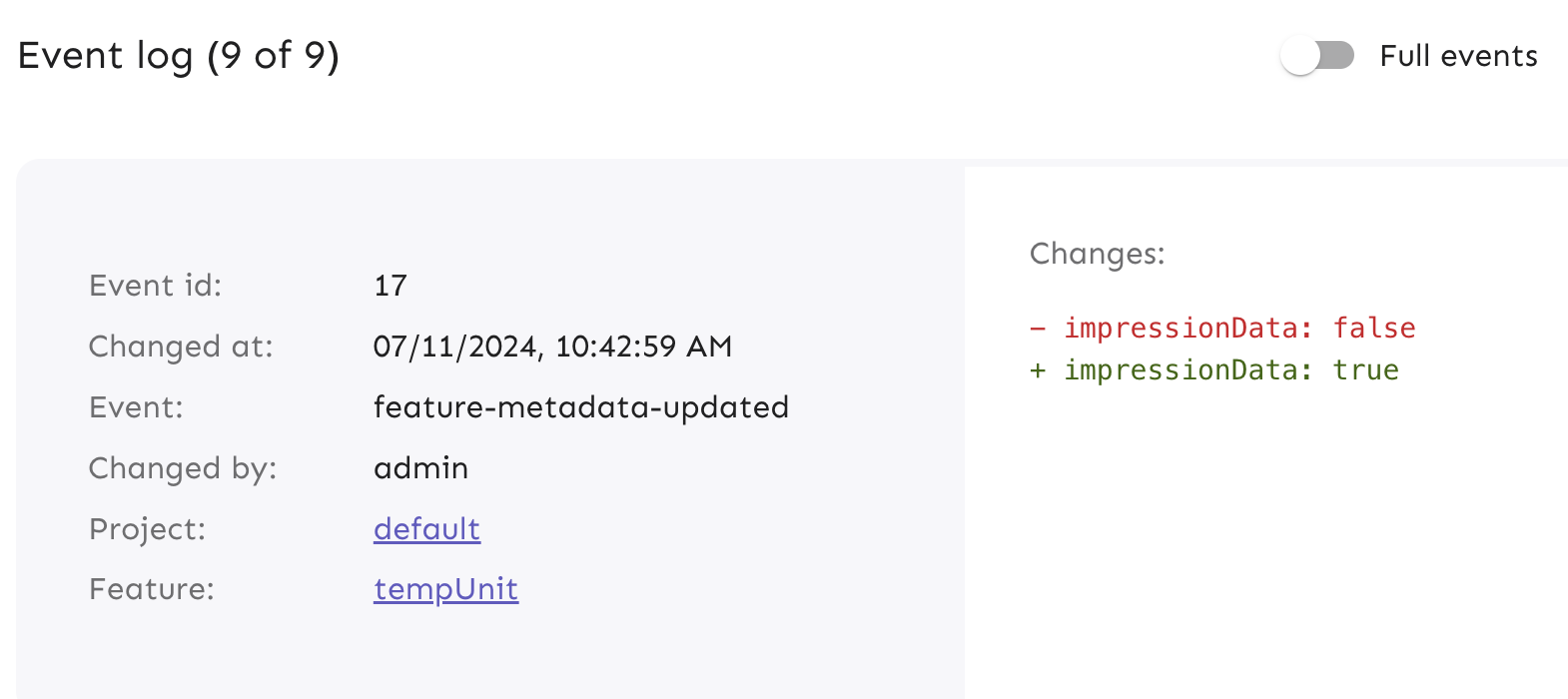
You can also retrieve events by using the API command below:
curl -L -X GET '<your-unleash-url>/api/admin/events/:featureName' \
-H 'Accept: application/json' \
-H 'Authorization: <API_KEY_VALUE>'
Read our documentation on Event Log and APIs to learn more.
Change Management & Feature Flag Approvals in iOS
Unleash makes it easy to toggle a feature. But the more users you have, the more risk with unexpected changes occurring. That’s why we implemented an approval workflow within Unleash Enterprise for making a change to a feature flag. This functions similar to GitHub's pull requests, and models a Git review workflow. You could have one or more approvals required to reduce risk of someone changing something they shouldn’t. It helps development teams to have access only to what they need. For example, you can use Unleash to track changes to your iOS feature flag’s configuration.
In Unleash Enterprise, we have a change request feature in your project settings to manage your feature flag approvals. When someone working in a project needs to update the status of a flag or strategy, they can follow our approval workflow to ensure that one or more team members review the change request.
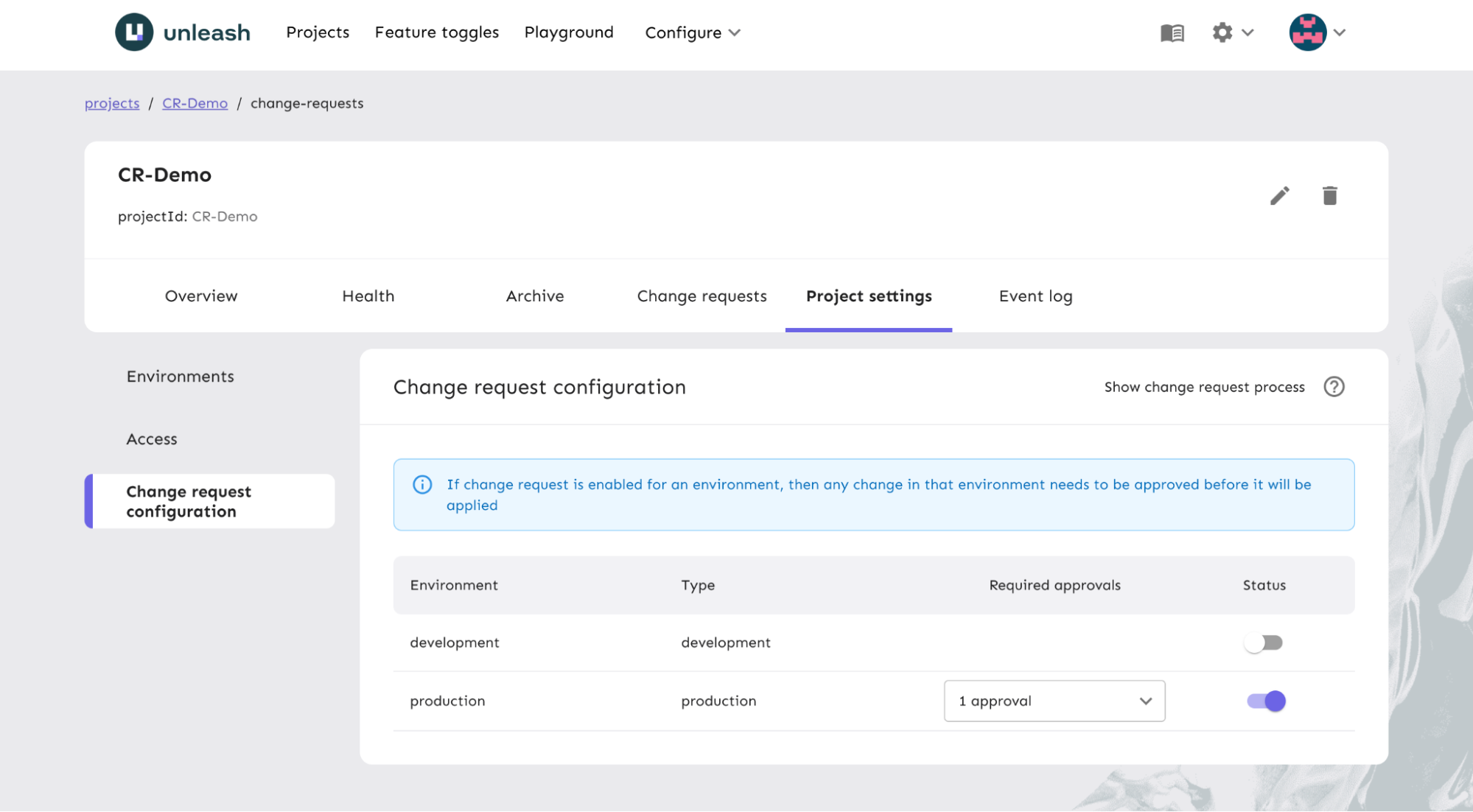
We have several statuses that indicate the stages a feature flag could be in as it progresses through the workflow. This facilitates collaboration on teams while reducing risk in environments like production. For larger scale change management, you can ensure the correct updates are made while having full visibility into who made the request for change and when.
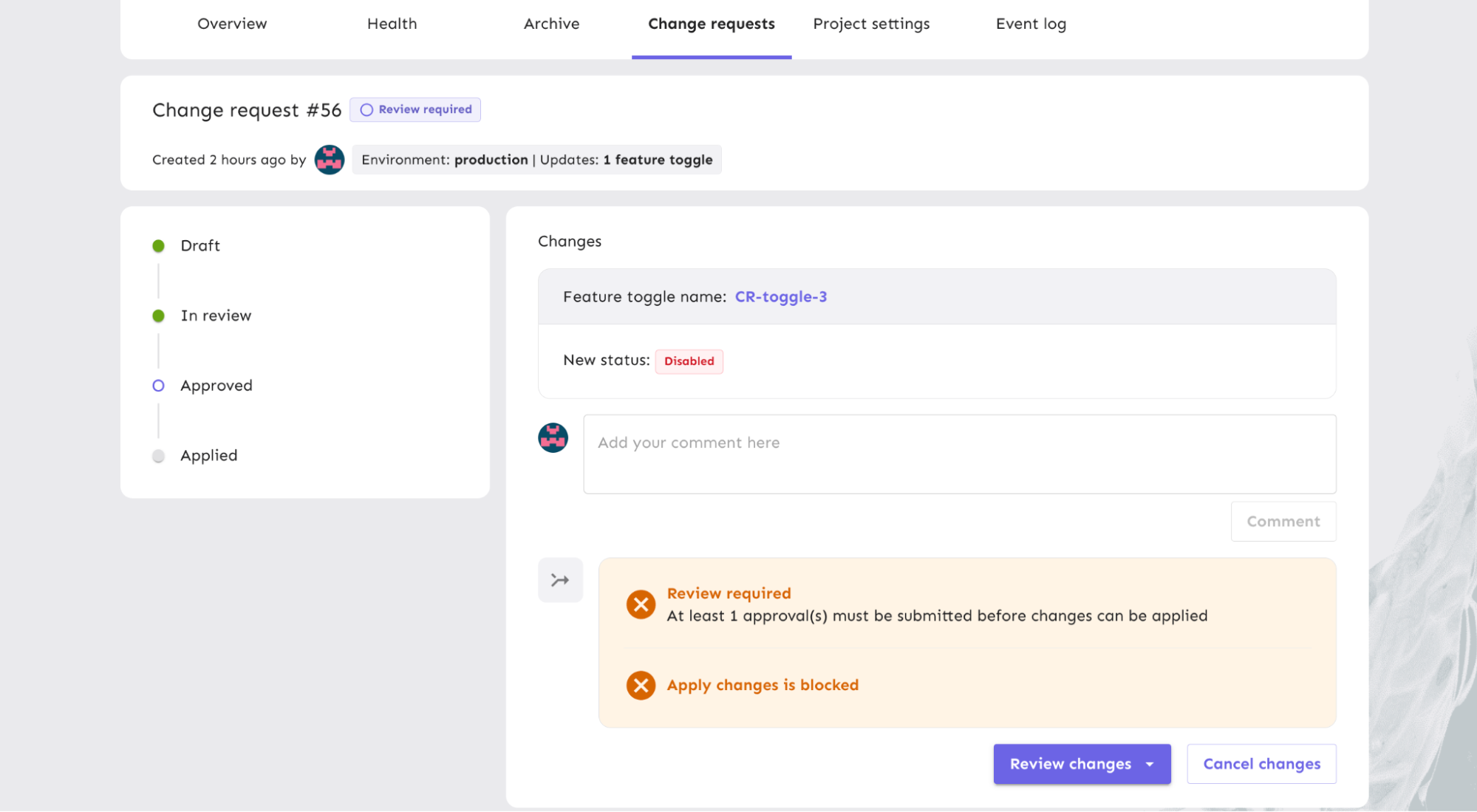
Learn more about how to configure your change requests and our project collaboration mode.
Flag Automation & Workflow Integration for iOS Apps
An advanced use case for leveraging feature flags at scale is flag automation in your development workflow. Many organizations use tools like Jira for managing projects and tracking releases across teams. Our Unleash Jira plugin helps to manage feature flag lifecycles associated with your projects.
Let’s say the changes we’ve made in our iOS tutorial project need to go through a typical development workflow.
As your code progresses through development and Jira tickets are updated, the relevant flag can turn on in a development environment. The next stage could be canary deployments for testing code quality in subsequent environments to certain groups, like a QA team or beta users. The flag could be automatically turned on in QA and rollout and/or rollout to target audiences in production.
You can write your own integration to your own ticketing tool if you don't use Jira. And join our Slack to discuss this if you're not sure how to proceed.
Enable a flag.
curl -L -X POST '<your-unleash-url>/api/admin/projects/:projectId/features/:featureName/environments/:environment/on' \
-H 'Accept: application/json' \
-H 'Authorization: <API_KEY_VALUE>'Review our API docs on flag enablement.
Update a flag.
curl -L -X PUT '<your-unleash-url>/api/admin/projects/:projectId/features/:featureName' \
-H 'Content-Type: application/json' \
-H 'Accept: application/json' \
-H 'Authorization: <API_KEY_VALUE>' \
--data-raw '{
"description": "Controls disabling of the comments section in case of an incident",
"type": "kill-switch",
"stale": true,
"archived": true,
"impressionData": false
}'Review our API docs on updating feature flags.
Archive a flag.
curl -L -X DELETE '<your-unleash-url>/api/admin/projects/:projectId/features/:featureName' \
-H 'Authorization: <API_KEY_VALUE>'Review API docs on archiving flags.